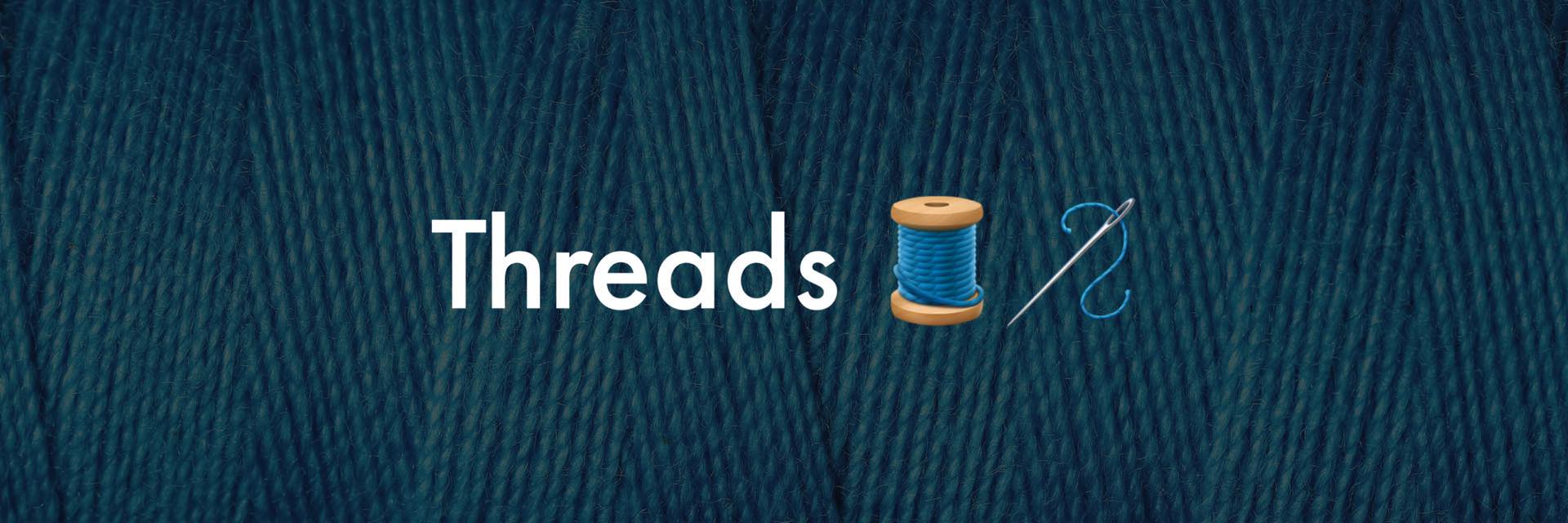How To Use The Threads App by Instagram
Setting Up The Threads App
Introduction: Instagram’s latest release, the Threads app, offers a streamlined and focused experience for connecting with your friends and discovering new accounts. In this blog post, we will walk you through the key features and functionalities of the Threads app, enabling you to make the most of this exciting addition to the Instagram family. Get the Threads App Here
- Installation and Login: To get started with Threads, visit your device’s app store (App Store for iOS or Play Store for Android) and search for “Threads.” Make sure to select the app developed by Instagram. Once downloaded, open the app and log in using your existing Instagram account. You can either log in with Instagram directly or import your username, profile picture, and bio information.
- Home/Feed Section: Upon logging in, you will find yourself in the Home or Feed section of the app. This section presents a curated feed of content, including posts from the accounts you follow as well as suggestions for new accounts to discover. It provides an excellent opportunity to explore new content and connect with users beyond your existing network.
- Search Section: In the Search section of Threads, you can find and discover new accounts. Please note that the search functionality is limited to finding specific accounts and does not include hashtags or other search features commonly found on the main Instagram app. This section allows you to broaden your network and connect with like-minded individuals or brands.
- Starting a Thread: To initiate a conversation or start a thread, tap the middle button at the bottom of the app interface. This button resembles a compose button and is used to create new content. Threads support various media types, including text, images, and videos. However, it’s important to note that hashtags are not functional within the app.
- Notifications Section: The Notifications section keeps you updated on relevant activities. It consists of different tabs:a) All Tab: This tab displays all activity, including likes, comments, and mentions from both accounts you follow and those beyond your network.b) Replies Tab: Here, you can find all the replies to your content or comments. It enables you to stay engaged with the interactions your posts generate.c) Mentions Tab: The Mentions tab showcases content in which you have been specifically tagged or mentioned. It helps you keep track of conversations where you are involved.d) Verified Tab: This tab exclusively shows you activity from verified accounts. If you are interested in following updates from verified users, this tab is the go-to option.
- Profile Section: In the Profile section, you can manage and customize your Threads experience. It displays all your threads, allowing you to access and revisit your conversations easily. Additionally, you can edit your profile information, including your bio and profile picture, to ensure your Threads presence is up to date and accurately represents you.
Conclusion: The Threads app by Instagram offers a dedicated space for connecting with friends and discovering new accounts. With its streamlined interface and focused features, Threads provides a unique way to engage with the Instagram community. By following the steps outlined in this blog post, you’ll be well on your way to using the Threads app effectively and enhancing your social media experience.